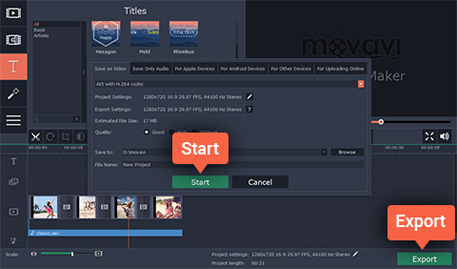How to Make Videos with Pictures and Music
Did you have a great vacation this summer? Give yourself a positive emotional boost for the winter by creating an evocative slideshow with music and titles or a photo collage from your holiday photos! With Movavi Slideshow Maker, you can turn your photos into a movie in just a couple of minutes even if you have no experience in video montage. Interested? Let’s get started!
1.Install the Program
Download Movavi’s slideshow creator and run the installation file. The onscreen instructions will guide you through the setup process.
2.Select the Working Mode
When you launch Movavi’s slideshow maker with the music-adding capability, you’ll see a Welcome window. In this window, you can choose one of two working modes: Easy mode or Full feature mode. If you want to quickly make a slideshow with photos, music and transitions, choose Create slideshow in easy mode. If you want to incorporate video footage, titles, special effects, and other enhancements to your movie, choose Create project in full feature mode.Instructions for both modes follow below.
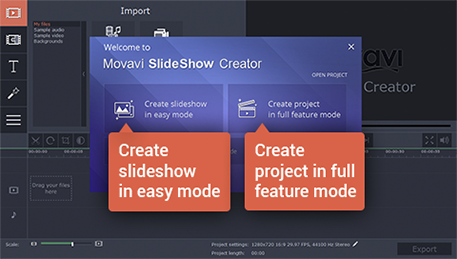

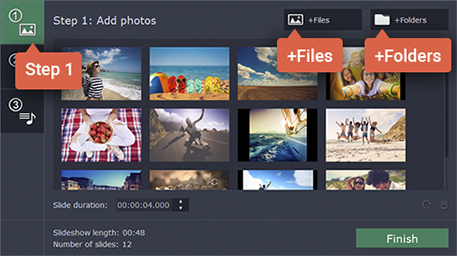
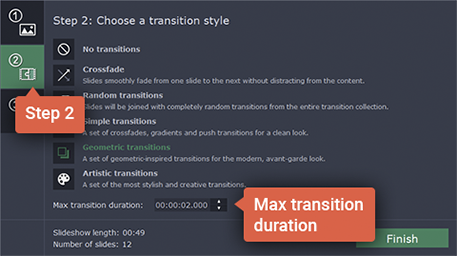
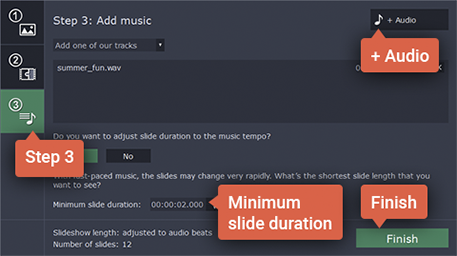
 See Full Feature Mode
See Full Feature Mode